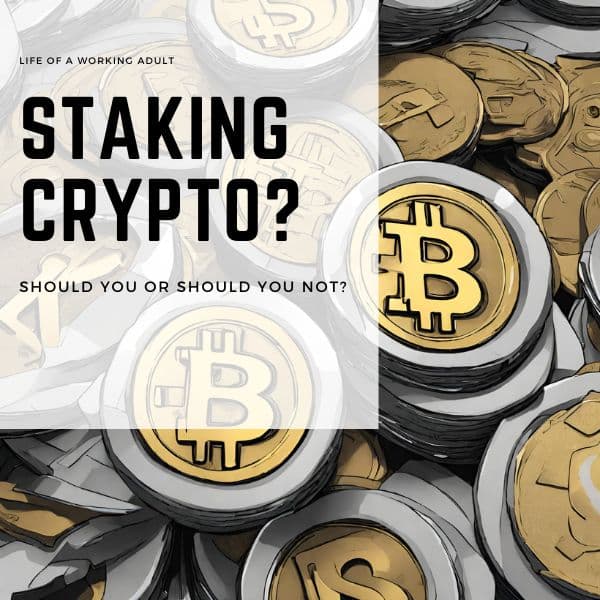| Disclosure: Some of the links in this post are affiliate links. If you buy something through one of those links, you won’t pay a cent more, but we’ll receive a small commission, which helps keep the lights on. I never put anything on the page that I haven’t personally verified and used. For more information, check out our Privacy Policy. |
Meet the Logitech Combo Touch for iPad Pro 11! My mom had gotten herself a 3rd Generation 11′ iPad Pro two months back for her own use, and wanted to get a cover with an external keyboard.
The iPad on its own does a great job with text input, which has an on-screen keyboard roughly the size of a real keyboard. But, having an external keyboard for iPad has its advantages. For my mom, she needs it mainly to prepare her teaching materials on it. She is still one of those teachers who still prepares most her own materials and that involves a lot of typing. For this review, I borrowed it for a few days to get a feel of the keyboard.

Her first choice was actually the Zagg Pro Keys, because it had all the features she wanted. Unfortunately, it was not available in Malaysia. The only way to get it was to order it from the U.S. so that option was a dead-end. Instead, we settled for her second option – the Logitech Combo Touch.
Read also: Apple HomePod Mini – A Malaysian Review
At that same time, the Logitech Combo Touch was available in Lazada and Shoppee, but at an inflated price as the keyboard had still not been brought in by Logitech Malaysia. So, we decided to wait. After about a month or so, I noticed that CoolGeek stated in their store an expected delivery date for the keyboard. A few checks with the store and indeed it was true. The store finally messaged me last week and said that their stock was finally arriving. And so I ordered for her.
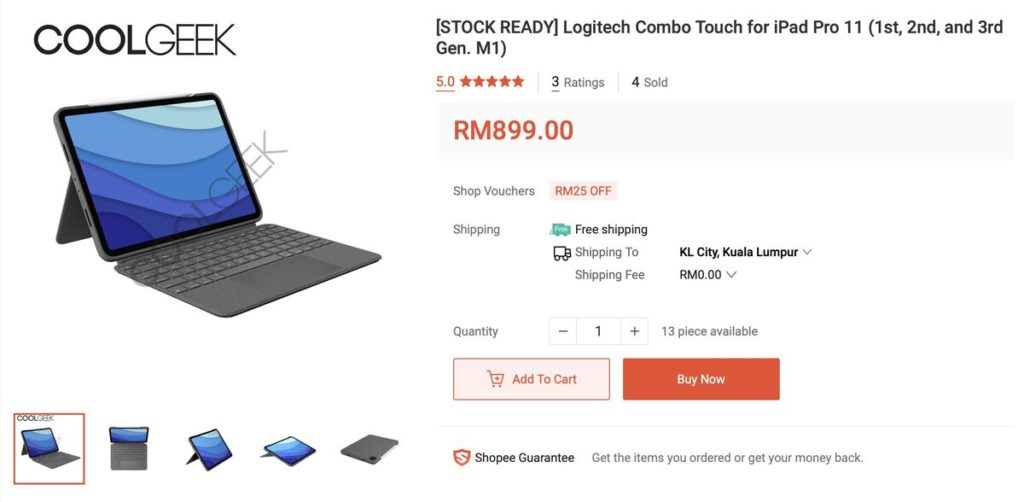
Alternatively, more shops (and Apple authorised retailers) have started selling them in Malaysia. Check out iWorld here.
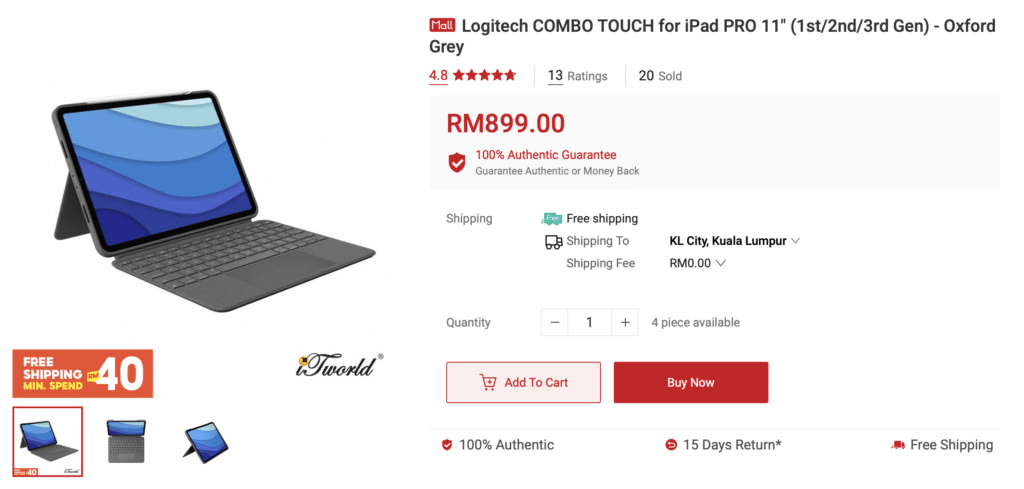
Logitech Combo Touch for iPad Pro 11
| Pros | Cons |
|---|---|
| ✓ Flexibility ✓ Nice keystroke feel ✓ Responsive and huge trackpad ✓ Backlit keys with 16 levels of brightness ✓ Detachable keyboard | ✖ Woven fabric might leave permanent stains due to liquid spillage accidents. ✖ Apple Pencil is left unprotected. |
The keyboard arrived not long after and I put it to test immediately. My mom and I have used a mix of Apple and Logitech keyboards in the past, coupled with some generic keyboards as well. I liked my previous Apple Keyboard but in terms of build, I think Logitech keyboards are generally sturdier. This is the second Logitech Keyboard for iPad that I have used and so far after testing it out, it did not disappoint.
What I Really Liked About the Logitech Combo Touch?
4 different modes which the Logitech Combo Touch can be used
First stop would be the different modes which the iPad can be positioned: type, view, sketch and read modes. The keyboards that I have used so far did not have such features. Most of the time, you are stuck with the preset angles. This one, even though 4 modes are claimed, you can actually still have some flexibility. This is so unlike my earlier experiences with iPad keyboards which basically meant I had to trade-off an iPad without the tag along to one with a keyboard stuck to the iPad because I needed the keyboard.
Back to the modes, I like the sketch mode a lot because it is quite comfortable to write and draw. For my mom, that meant that she will be able annotate quite comfortably when she needs to during her online classes. The flap that makes this possible is a great idea because it actually allows you to adjust the angles to your liking. I can actually hinge the flap on my leg when I sit on the sofa to type, which is quite cool.
This feature alone makes the keyboard worth a second look. To be able to adjust the angle by using the flap is a great plus point. I might get my own as I do a lot of typing and I do it in many places. This flap turned hinge enables just that.
Incredible keystroke feel

Next is the typing ease. The keys are responsive to touch and there is ample space between the keys for me to type. The trackpad is BIG! I am still trying to get used to working with a trackpad on an iPad, though. One thing for sure though is there will be less smudges on the iPad now with a trackpad. There is plenty of real estate for you to move around on the trackpad without having to lift your finger to continue highlighting something on the screen.
However, I also find the trackpad a little sensitive because just brushing your palm on it will cause the cursor to move to another random location on the screen and you won’t notice your letters are not progressing at the place that they are supposed to. But that’s something you get used to it after a while.
Backlit keyboard
A backlit keyboard was one of the must have on her check list for a keyboard; the reason why the Apple keyboard didn’t make my list this time around. Typing in the dark without a backlit keyboard is troublesome. You’d miss a letter here, a number there and trying to find the correct key in the dark is always annoying. This keyboard comes with controls for the backlight too. You can actually control the brightness of the keyboard. And you can turn it off too. It’s a nice touch to have in a keyboard. Now typing in the dark is easier.
Detachable keyboard
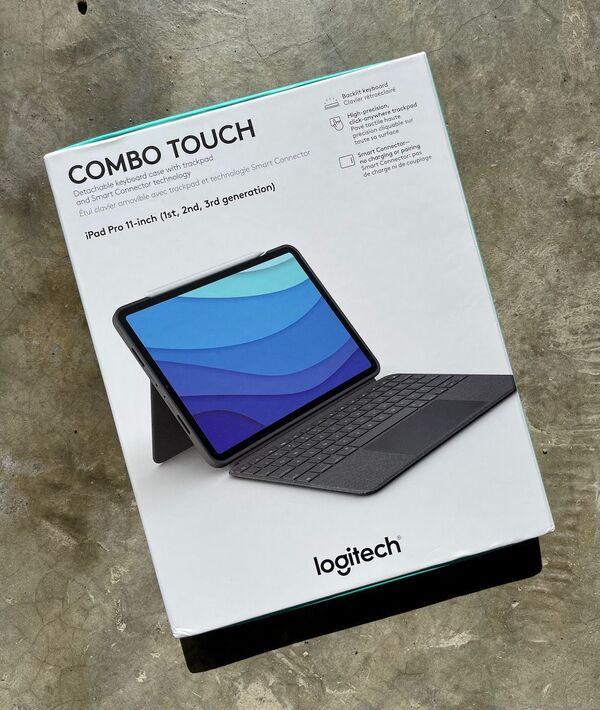
Being able to to detach the iPad from the keyboard with the iPad in its protective cover is not something new. But usually such keyboards tend not to be able to hold the iPad securely. You are often left feeling worried if the 2 parts will detach and your iPad will meet its doom from that drop. Non-detachable keyboards, on the other hand, are always cumbersome because there is always this extra that you have to bring along.
The Logitech Combo Touch’s magnetic bonds are quite strong. You can actually hold and shake it and the iPad still hangs on to it. Am quite impressed with that. The same goes for the magnetic hold for the pencil.
Shortcuts
The presence of shortcut buttons which are usually found on laptops, also enhances the iPad experience for the better. Changing brightness, volume, putting on mute are now just a touch away. It is no longer need to drag the panel in your iPad with your finger to get to the controls. Basically, you remove one step from the process and I think this is quite convenient.
A couple of features I wished they had considered
Finally, some comments about the material that makes this keyboard. After going through the silicone-like Apple keyboard and then the plastic and metallic generic ones, this one is woven fabric and as much as I have some misgivings about woven fabric, it does give it an elegant look. But one thing that struck me as I unboxed the keyboard was whether coffee spills will become permanent stains on it. Despite that, I must say that it the texture feels nice on the hand. You get a good grip of your iPad.
Verdict – Recommended!
On a final note, I like the compact feel of the keyboard. It is as elegant as the Apple keyboard. It feels like a small folio when you carry it around. However, its compactness has a little snag too. I found it hard to open the iPad up because the keyboard clings on so tightly to the iPad. I actually had to slide the cover with my fingers a bit to find traction to open up the iPad. But this keyboard actually is quite sleek looking and I think it will give the Apple keyboard a run for the money.
At almost half the price of the Apple keyboard, I think this is a very good replacement for the Apple keyboard.